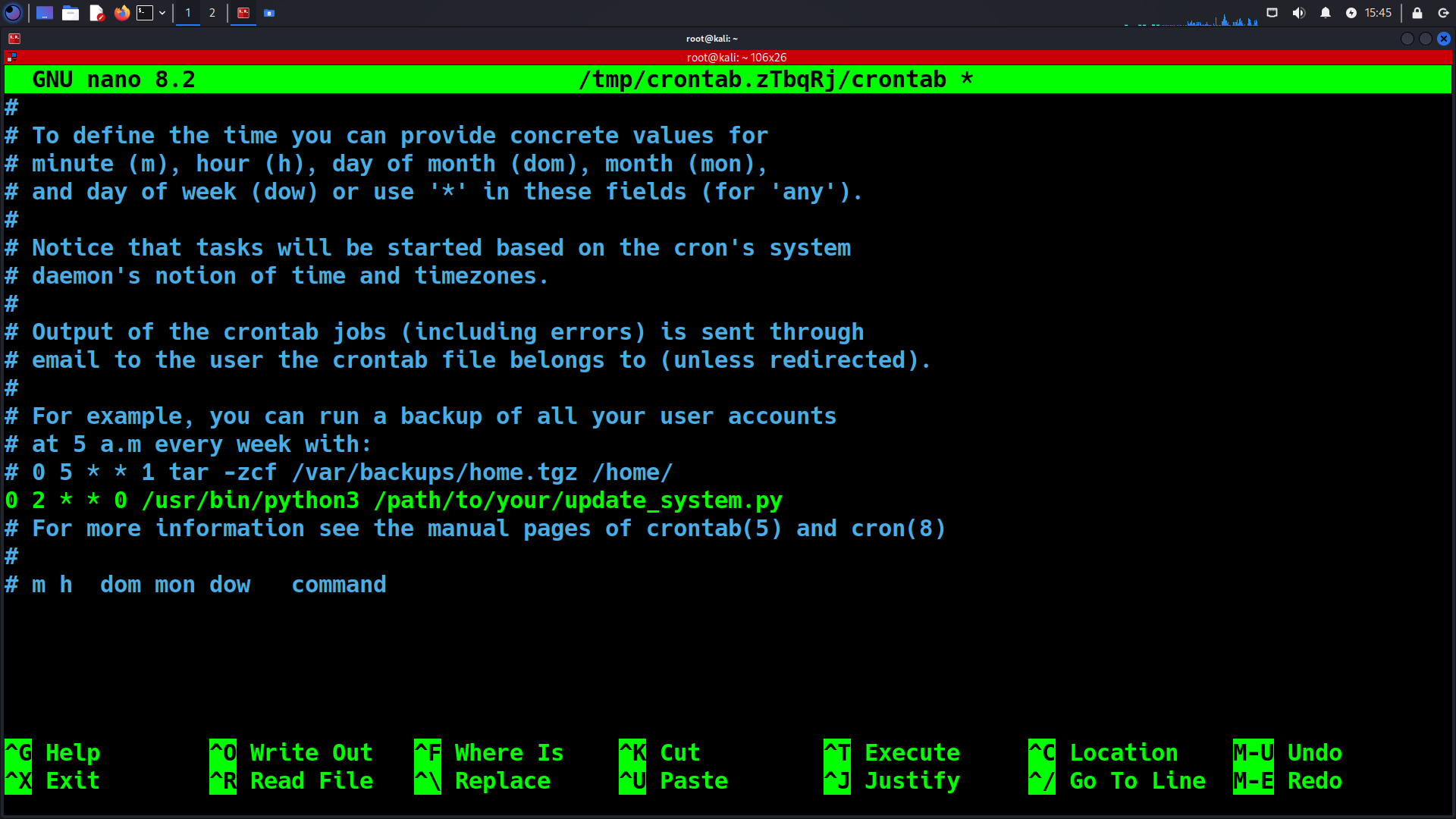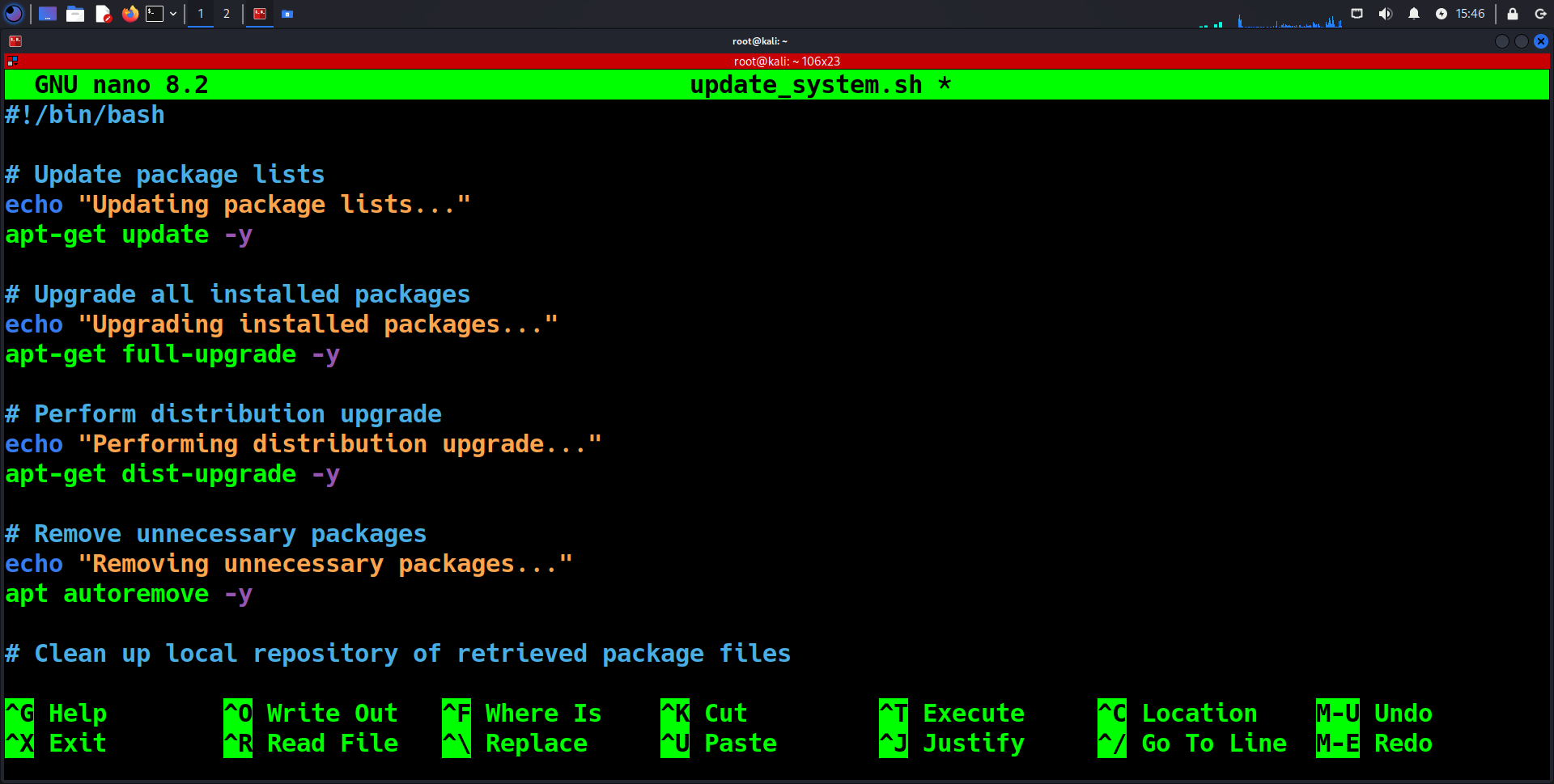Here are the top 10 things you should do to get it ready for use
1. Change the Default Password
The first thing you should do is change the default password. Security risk: Kali Linux uses “kali” for both the username and password by default. This is widely known, making it extremely easy for anyone to access your system if left unchanged. ‘root’ is the superuser account in Linux systems. It has unrestricted access to all commands, files, and resources.
To change it:
1. Open the terminal
2. Type `sudo su` and press Enter
3. Type `passwd root` and/or `passwd kali` and Press Enter
4. Follow the prompts to set a new, strong password for either username.
5. Restart your computer and log in as root or kali with your new password
2. Update the System
Keeping your system up-to-date is crucial for security and performance. Kali Linux releases a lot of updates frequently.
You can create also an automated script in Python that can rapidly run the whole process of updating the OS operation. To automate the process further, you can add this script to your cron jobs. This way, the system will update automatically without you needing to remember to run the process. Here’s how:
Automating the Update Process
1. Open the terminal
2. Type these commands one by one:
– `apt update` (checks for updates)
– `apt –list upgradable` (shows what can be upgraded)
– `apt-get full-upgrade -y` (installs updates)
– `apt dist-upgrade -y` (upgrades the distribution)
– `apt autoremove -y` (removes unnecessary packages)
– `apt autoclean -y` (cleans up the system)
Scheduling Automated Updates
- Open the crontab file
crontab -e
- Add a line to run the script weekly for example every Sunday at 2 AM
0 2 * * 0 /usr/bin/python3 /path/to/your/update_system.py
Bonus Tip:
Here is a one-liner that can also not just update your operating system, but perform cleaning and can be saved in a bash script for ease of use:
apt-get update -y && apt-get full-upgrade -y && apt-get dist-upgrade -y && apt autoremove -y && apt autoclean